Add Transparent Background,Import/Export txt To Any Java App Manually By Dev92
this time I am sharing a tutorial about Transparent Background and Import/Export text.Here in this tutorial you will know how to add Transparent Background and Import/Export txt in any java MIDlet.This Tutorial has prepared by me.
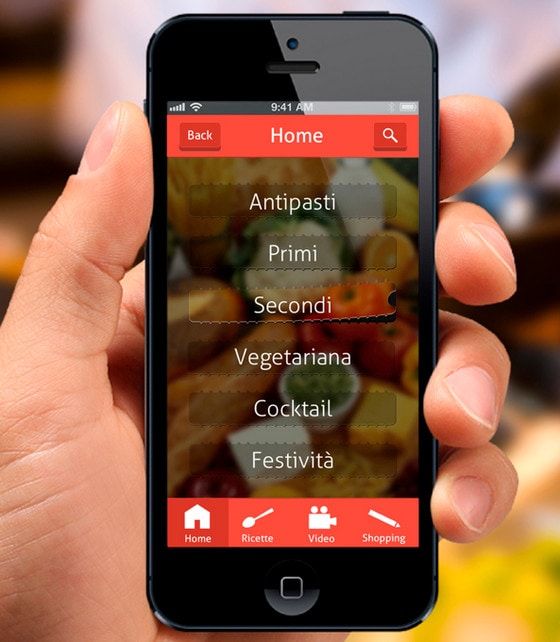
1. Add Transparent Background
2. Add Import/Export txt
How To Add Transparent Background To Any Java MIDlet Manually
Author:
Dev92
About Transparent Background:
You can see a background image in any java app by adding Transparent Background.You can see the image as default background of the app.
Tools:
1. Blueftp,Mini Commander etc.
2. Bytecode editor
Procedures:
1. Download the attached file.
2. At first extract your java MIDlet to a folder.
3. Using Bytecode editor goto the folder where you have extracted your MIDlet and search for this code:4. Few .Class files will pop up.Then open them one by one>constant pool>press 7>Replace:with:then press OK. do the same with the rest of .Class files that poped up after searching.
And also change:to5. Extract lavax folder and Background.imgpath file from attached file to the folder where you have extracted your MIDlet.
6. Then pack all files together using Mini commander.After that install your modified MIDlet.
------------------------
Goto memory card and rename any image to back.jpg then you can see that image as background image.But the image should be in root directory of memory card not in folder.
Attachment:
 Transparent Background Modified By Dev92.zip
Transparent Background Modified By Dev92.zip
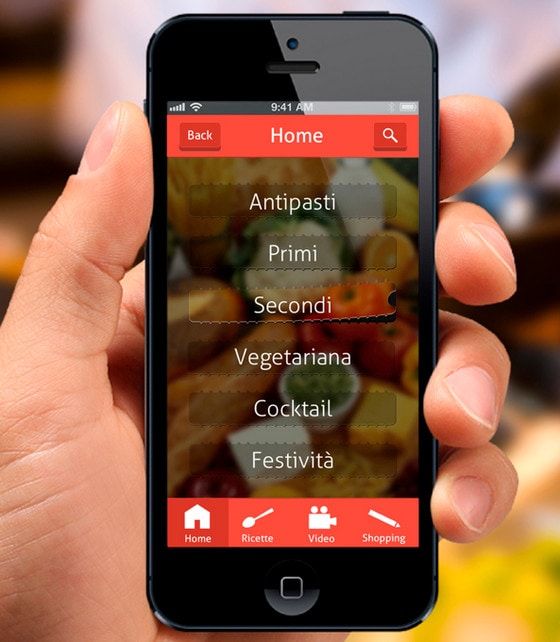
Index
1. Add Transparent Background
2. Add Import/Export txt
How To Add Transparent Background To Any Java MIDlet Manually
Author:
Dev92
About Transparent Background:
You can see a background image in any java app by adding Transparent Background.You can see the image as default background of the app.
Tools:
1. Blueftp,Mini Commander etc.
2. Bytecode editor
Procedures:
1. Download the attached file.
2. At first extract your java MIDlet to a folder.
3. Using Bytecode editor goto the folder where you have extracted your MIDlet and search for this code:4. Few .Class files will pop up.Then open them one by one>constant pool>press 7>Replace:with:then press OK. do the same with the rest of .Class files that poped up after searching.
And also change:to5. Extract lavax folder and Background.imgpath file from attached file to the folder where you have extracted your MIDlet.
6. Then pack all files together using Mini commander.After that install your modified MIDlet.
------------------------
Goto memory card and rename any image to back.jpg then you can see that image as background image.But the image should be in root directory of memory card not in folder.
Attachment:
 Transparent Background Modified By Dev92.zip
Transparent Background Modified By Dev92.zip 





0 comments:
Post a Comment