Take Screenshot on Android without any App...!!!
Hello friends,today I'm sharing a tutorial on 'How to Take Screenshot on Android without any App'...it may be known to some users but it can be very helpful for new users...i hope this will be helpful for u... REQUIREMENTS :An Android device...;)
REQUIREMENTS :An Android device...;) If you’re using Android 4.0 or later, this is easy. Just press and hold the Volume Down and Power buttons at the same time . You’ll see an animation on the screen , indicating that the screenshot was saved. Android will save the screenshot to your Gallery . Launch the Gallery app and tap Screenshots to view and share your screenshots.
If you’re using Android 4.0 or later, this is easy. Just press and hold the Volume Down and Power buttons at the same time . You’ll see an animation on the screen , indicating that the screenshot was saved. Android will save the screenshot to your Gallery . Launch the Gallery app and tap Screenshots to view and share your screenshots. If you are using Android 2.3 or later then follow this trick
If you are using Android 2.3 or later then follow this trick
*Press and hold the home key for 1secs and immediately press the power button after a vibrate release both button,then your current page will be snapped
*You can find your screenshot in sdcard/ScreenCapture
You have to press the home button for almost 1sec (before task manager comes up)then press the power button almost simultaneously and after a vibrate release the butons immediately.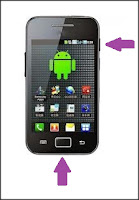
 REQUIREMENTS :An Android device...;)
REQUIREMENTS :An Android device...;) If you’re using Android 4.0 or later, this is easy. Just press and hold the Volume Down and Power buttons at the same time . You’ll see an animation on the screen , indicating that the screenshot was saved. Android will save the screenshot to your Gallery . Launch the Gallery app and tap Screenshots to view and share your screenshots.
If you’re using Android 4.0 or later, this is easy. Just press and hold the Volume Down and Power buttons at the same time . You’ll see an animation on the screen , indicating that the screenshot was saved. Android will save the screenshot to your Gallery . Launch the Gallery app and tap Screenshots to view and share your screenshots.
*Press and hold the home key for 1secs and immediately press the power button after a vibrate release both button,then your current page will be snapped
*You can find your screenshot in sdcard/ScreenCapture
NOTE:
You have to press the home button for almost 1sec (before task manager comes up)then press the power button almost simultaneously and after a vibrate release the butons immediately.
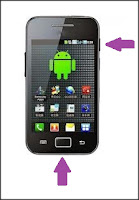
ENJOY...

NOTE:This trick works on almost all Android devices,but if it doesn't work try the alternative method below
| there is also another alternative method of taking screenshot in many phones like. go to setting> Motion. and Press and hold both the Power button and the Home button together |








0 comments:
Post a Comment